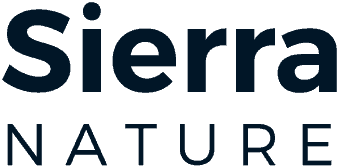Do you ever get frustrated because your computer is acting a little funky? This article may help. In this article, we introduce the built- in safety net designed for the Windows operating system called System Restore. It is quick and easy to perform. This little “do over” can help fix that funky computer. We will also talk about the differences between the terms restore, reset and recovery specifically when it comes to computer fixes. They are different!
Both System Restore and System Recovery are tools designed to fix computer problems and errors; bringing a malfunctioning computer back to a working state. They roll back files from hard disk, Registry, and other storage media. Going “back in time” offers a simple and effective means to troubleshoot and repair your computer.
Installing a new application or driver or even running Windows updates can cause the computer to start behaving in an unpredictable manner. For this reason, some will turn to System Restore. With this tool we can undo recent changes made to the computer by looking for a specific “restore point” in the recent past. The idea is to go back in time when the problem did not exist. Restore points are a kind of snapshot of your Registry (A database of information, settings, options and values) and are created automatically. You can also manually create restore points at any time.
System Restore lets you roll back the system to a previous point in time. It is a good first option when something goes wrong because it makes the least changes to your computer. It keeps all of your personal files and folders regardless of the Restore Point you choose. It allows you to undo changes to the Windows system without altering your personal files. The restore operation undoes system changes such as new drivers and applications but your documents, spreadsheets, e-mail messages and other personal data files remain untouched.
Fun fact: System Restore started about twenty-two years ago with the release of Windows ME (Millennium Edition). Windows ME had an incredibly short lifespan as it was replaced with Windows XP just a year later. Windows ME was in fact so bad that people began calling in the Mistaken Edition (ME).
When an install failure or data corruption occurs, System Restore can return a system to working condition without you having to reinstall the operating system. To find System Restore you will click on the Start button, click on Settings, type restore point in the search box and a prompt should pop up asking you to create a restore point.
When we speak of reinstalling the operating system, we would not run System Restore but instead turn to System Recovery. System Recovery is also known as System Reset. This tool returns your computer back to the original factory settings. Think of a new computer right out of the box. Recovery allows you to regain the default factory settings of the Windows Operating System. You need to understand that under this option, all your software will be removed and you would need to reinstall any programs you used prior to recovery such as Microsoft Office.
To get to the System Recovery or Reset option, click on Start, go to Settings, click on Update and Security and click on the Recovery option. It is worth noting that System Restore is generally an easy and short process taking thirty minutes to an hour to complete. System Reset (Recovery) can be very comprehensive and time consuming; taking six hours or more to complete.
The Bottom Line: Before you do any restore or recovery, back up your files. System Restore does not guarantee that the issue will be resolved nor does it protect your computer from viruses and other malware. There are tech professionals that don’t bother using it. With System Recovery, the bad stuff is eliminated because the computer is wiped clean. A System Reset (Recovery) is the best option to use if your computer has several serious issues. It offers the option of saving your files or performing a complete erasing of the Hard Drive.
The Windows 10 recovery options can be confusing especially if you find yourself feeling upset and in a hurry. You can end up eliminating personal files so take your time and read the prompts. Adding to the confusion, Microsoft came out with a recovery option called Fresh Start which was designed to remove unnecessary applications and bloatware loaded on by manufacturers. There were so many problems reported with Fresh Start that Microsoft removed it and then merged it in with the Reset option under Recovery settings.
System Restore isn’t always turned on in Windows 10 and Windows 11 systems. You may need to manually enable it. There are a few reasons why a System Restore attempt ends with an error. You may have a conflict with your anti-virus software. You can try running System Restore in Safe Mode by disabling your antivirus program first. You may have insufficient space on your local C drive. System Restore files could be corrupt. Windows updates can also affect previous settings which may cause the restore point to go missing.
Finally, if your computer came with Windows 7 or Windows 8 on it when your purchased it, and you upgraded to Windows 10, understand that if you do a factory reset, your computer will go back to running Windows 7 or 8, whichever was on the computer the day you bought it. You would need to purchase Windows 10 which currently costs between $140 and $200 today.
As we have written previously, Windows 11 was released in October of 2021 and Microsoft is not expected to pull support for Windows 10 until the year 2025. If you need help in selecting either the Restore or Recovery option, feel free to give us a call. We can remote in and guide you through the process. Don’t hesitate to ask for help when faced with a funky computer!
Two Techs is a locally owned computer support company. Web: www.twotechs.com Email:support-at-twotechs.com Call: 352-200-2365. USF, MIS, MCP, A+, Network+ & CISSP (References used: Microsoft, pcmag, lifewire, cnet, wikipedia)